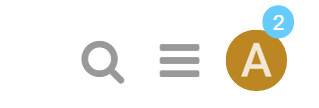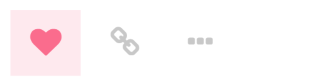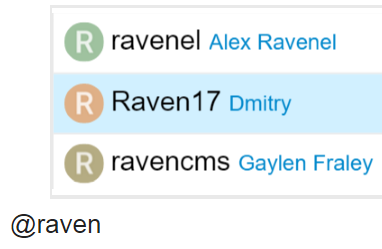OpenMRS Talk lets you start and participate in discussions by email replies or writing to talk@openmrs.org, but the real magic happens when you start logging in every day.
Don’t believe in magic? Read on to sneak a peek behind the curtain and learn four easy OpenMRS Talk magic tricks that will astound and amaze you! ![]()
- Stay on top of activity related to YOU
When someone replies to your post, quotes your post, or mentions your @username, a number will immediately appear at the top right of the page. Use it to access your notifications.
Don’t worry about missing a reply – you’ll be emailed direct replies (and private messages) if you aren’t online when they arrive.
It helps to make a habit of logging in once or twice a day to check your notifications, or keep OpenMRS Talk open in another tab as you work. When you get an email from OpenMRS Talk, follow the link to read the topic online to see it in context before you reply.
- Show your appreciation with a heart!
There are action buttons at the bottom of each post, like this:
To let someone know that you enjoyed their post, use the like button. If you see a problem with a post, you can privately let them, or our moderators, know about it with the flag button.
You can also share a link to a post, or bookmark it for later reference on your user page.
- Write thoughtfully crafted replies
To reply to the overall topic, use the Reply button ![]() at the very bottom of the page.
at the very bottom of the page.
To reply to a specific post, use the Reply button ![]() on that post.
on that post.
To take the conversation in a different direction, but keep them linked together, use ![]() Reply as linked Topic to the right of the post. A link to your related topic will be displayed in right next to the post, as well as in the summary of the post at the top. There will be a link back next to the new topic as well.
Reply as linked Topic to the right of the post. A link to your related topic will be displayed in right next to the post, as well as in the summary of the post at the top. There will be a link back next to the new topic as well.
To quote someone in your reply, select the text you wish to quote, then press any Reply button.
To ping someone in your reply, mention their name. Type @ and an auto-complete window will pop up.
For adding emoticons (smileys), just start typing … : smile ![]()
- Embed video directly in your posts
Just copy/paste a YouTube video address directly in your post, on its own line, and it will automatically be displayed.
For example, pasting in this YouTube URL on its own line:
https://www.youtube.com/watch?v=Fvc__rmS7lk
Displays this video:
This method works for all sorts of media, including pictures, Wikipedia pages, Twitter posts, and OpenMRS Talk topics. Try it!
That’s all for now! ![]()
Feel free to add your own reasons as replies to this topic, and let @michael know if you have any questions, or would like a personal OpenMRS Talk tutorial. ![]()
Special thanks to Tobias Eigen at Kabissa for the ideas!