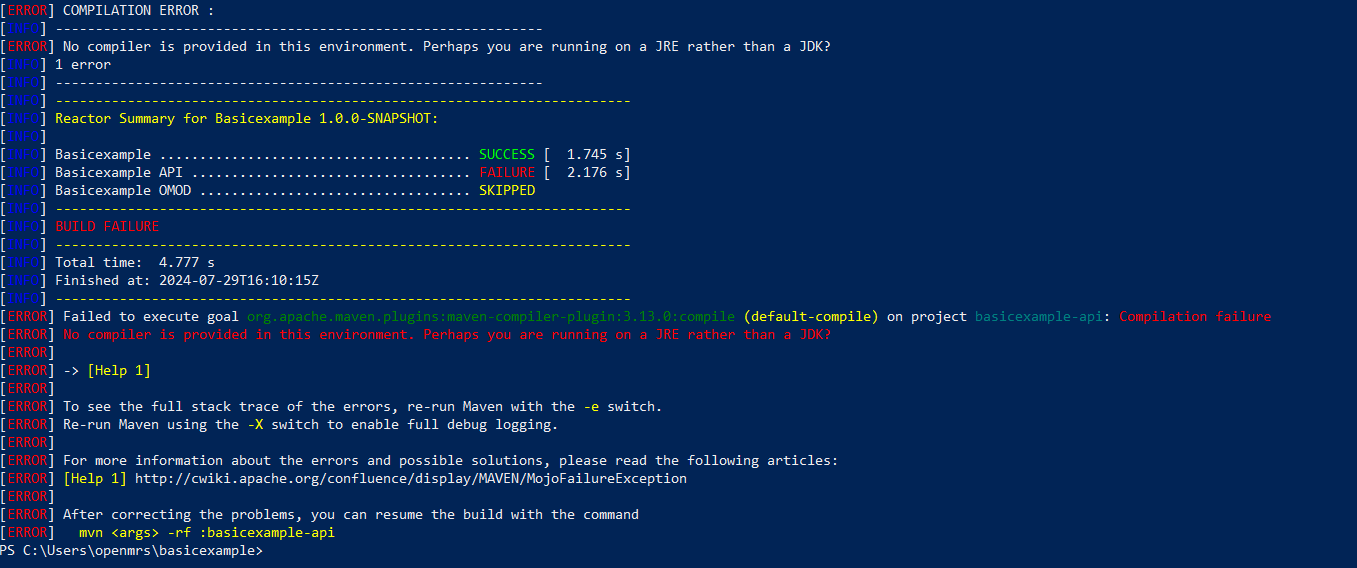mvn clean install in the basicexample, shows this error.
Can someone please help me?
@aj2mcorp sorry for the error . The error No compiler is provided in this environment. Perhaps you are running on a JRE rather than a JDK typically occurs when your environment is set up to use a Java Runtime Environment (JRE) instead of a Java Development Kit (JDK). The JRE does not include the javac compiler, which is necessary for compiling Java code.
Here’s how you can fix this:
-
Ensure JDK is Installed: You can download it from Oracle’s website or use an open-source alternative like OpenJDK.
-
Set JAVA_HOME Environment Variable: to point to your JDK installation directory. Here’s how to do it:
On Windows:
- Right-click on ‘This PC’ or ‘Computer’ on your desktop or in File Explorer and select ‘Properties’.
- Click on ‘Advanced system settings’ and then on ‘Environment Variables’.
- Under ‘System variables’, click ‘New’ and enter
JAVA_HOMEas the variable name and the path to your JDK installation as the variable value (e.g.,C:\Program Files\Java\jdk-11). - Find the ‘Path’ variable in the ‘System variables’ section, select it, and click ‘Edit’. Add
%JAVA_HOME%\binto the list.
On macOS and Linux:
- Open a terminal.
- Edit your shell profile file (e.g.,
~/.bashrc,~/.bash_profile,~/.zshrc) using a text editor and add the following line:
export JAVA_HOME=/path/to/your/jdk
export PATH=$JAVA_HOME/bin:$PATH
- Replace
/path/to/your/jdkwith the actual path to your JDK installation. - Save the file and run
source ~/.bashrc(or the relevant file) to apply the changes. - Verify the Configuration: After setting
JAVA_HOMEand updating thePATH, verify the setup by running the following commands in your terminal or command prompt:
java -version
javac -version
These commands should return the versions of java and javac installed, indicating that your environment is correctly configured to use the JDK.
- Restart Your IDE or Build Tool to ensure it picks up the changes in your environment variables
Thank you. It worked