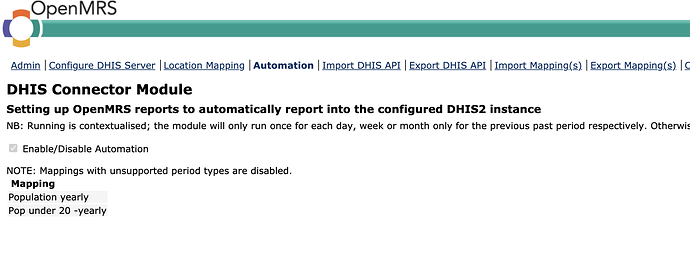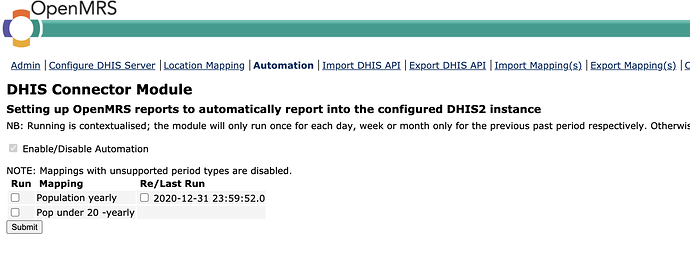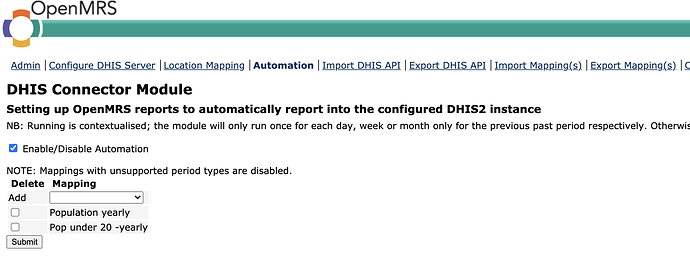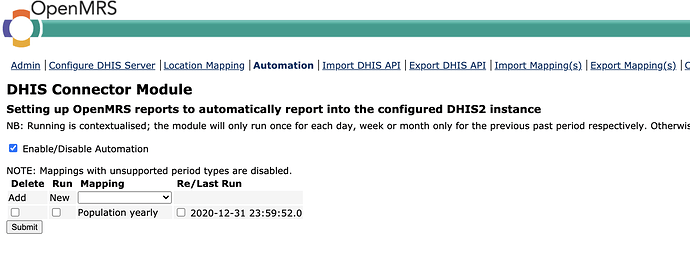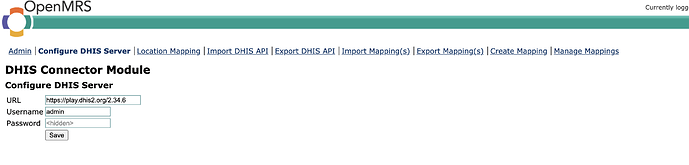I have also updated these 3 pages.
- Automation
- Run Reports
- Failed Data
Automation UI
There are 3 privileges related to Automation UI.
- View Automation
- Manage Automation
- Run Automation
This is how the UI will work after adding the module privileges.
-
Users with
View Automationprivilege can only see the automated mappings. Also the automation toggle is visible. -
Users with
Run Automationprivilege can see the mappings. And also can run or rerun the mappings. (But the user should haveManage Global Propertiesin order to run/rerun) -
Users with
Manage Automationprivilege can see the mappings. And also can add new mappings to automation and toggle the automation. (But the user should haveManage Global Propertiesin order to run/rerun or toggle automation) -
Users with
Manage AutomationandRun Automationprivileges or all 3 privileges have full access to the Automation -
Users who doesn’t have any of these 3 privileges can’t access or see the link in the navbar
Run Reports UI
There are 1 privilege related to Run Reports UI.
- Run Reports
-
Users with the
Run Reportsprivilege can run reports and push data. (User may needGet Identifier Types, Get Locations, Get Usersprivileges to load the locations and reports) -
Users who doesn’t have the privileges can’t access or see the link in the navbar
Failed Data UI
There are 1 privilege related to Failed Data UI.
- Run Failed Data
- Users with the
Run Failed Dataprivilege can push failed data. - Users who doesn’t have the privileges can’t access or see the link in the navbar
I have sent the draft Pull request for this feature.
Please review and merge.
cc: @jayasanka @akshika47